Last Updated on October 31, 2017 by David
The holiday season is both exciting and chaotic, especially for business and store owners. As shoppers come out of hibernation and prepare to enter their natural state, they become more demanding, more urgent, and even more in need of your amazing service. It’s the perfect time to make an impression!
We’ve put together a checklist for you and your team to review so you can support customers 24/7 during this shopping season. Your Re:amaze account is equipped to handle a wide variety of scenarios including the ability to send auto-replies, send customer satisfaction surveys, send automatic engagement messages, etc.
Take a quick read through the list below and make sure you’re ready to embrace the excitement.
1. Upload your staff avatars
The most often overlooked feature in Re:amaze are staff avatars. By default, Re:amaze pulls your avatar from Gravatar. Don’t have one? You can create one here. If you don’t upload an avatar or don’t create one via Gravatar, customers will see you as a shadow. Some call this the ghost. You don’t want customers talking to a ghost, right?
Avatars build trust and tell customers that they’re communicating with a team that employs real humans, not robots. This is by far one of the most effective things you can do to bring your customer service quality up a notch! You can add staff avatars by going to “Settings” > “Staff” > “Actions”
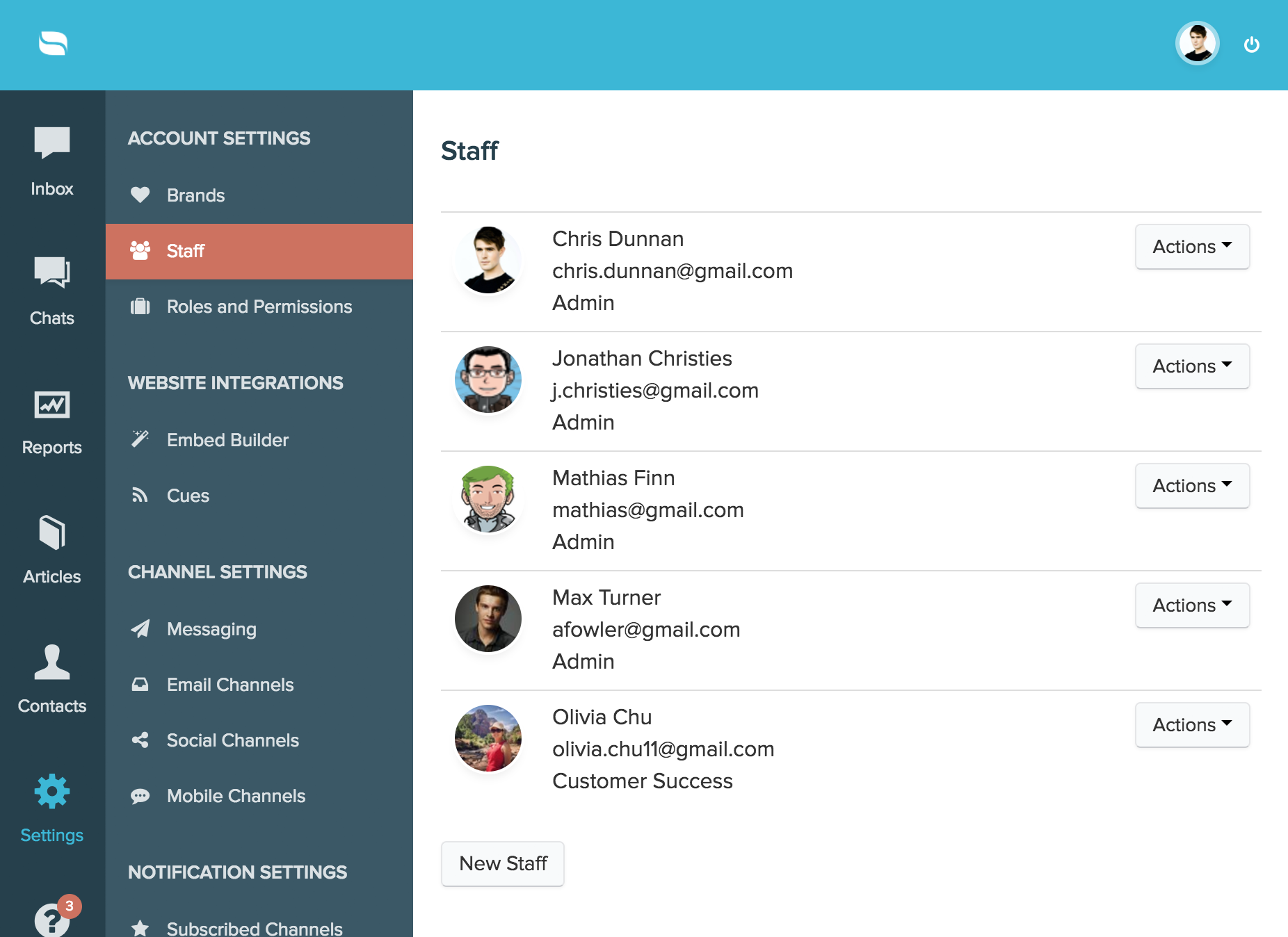
2. Set up your signatures
Signatures are so much more than just signatures. Get a little creative and remember to add things like your social media profiles, upcoming discounts, latest products, direct links to your other stores, and much more. Re:amaze signatures feature support individual staff signatures, channel signatures, and everything can be composed in Markdown so you can have complete control to formatting.
You can add individual staff signatures by going to “Settings” > “Signatures”. Or “Settings” > “Email Channels” > “Channel Signature”.
3. Prep your response templates
If you need to get back to customers quickly, nothing is quicker than using response templates. Response templates can be as detailed or as short as you need depending on what you anticipate customers will ask. We recommend sitting down with your team and coming up with a set of response templates to use this holiday season. Some common ones are for issues related to shipping, delays, inventory, address issues, payment issues, and specific products.
You can create as many response templates as you need in your Re:amaze account. Just go to “Settings” > “Response Templates“.
4. Review your email and chat autoresponders
When you’re unavailable to reply right away, the first sign of life your customers see should be in the form of an autoresponder. Email autoresponders are sent automatically based on the hours you’ve defined. Chat autoresponders are sent right after customers submit a message through your Shoutbox/Chatbox. Businesses that don’t utilize autoresponders are missing out by making the customer feel uncomfortable. It’s like sending a message into a black hole. A good autoresponder should communicate the rough wait time, your business operating hours, etc.
You can set up your email autoresponder by going to “Settings” > “Email Channels” > “Settings” > “Autoresponder”.
You can set up your Shoutbox/Chatbox autoresponder by going to “Settings” > “Brands” > “Text Customization”.
5. Update your FAQ articles
This one is a no brainer! Shoppers at this time of year are so frantic about their purchases that they’ll get any help they can. Sometimes that means finding their own answers in your FAQ. If you’re not using the Re:amaze FAQ yet, now’s the time to set one up. Create some common FAQ articles and group them under topics.
You can then deploy your Re:amaze FAQ as an embedded widget on your site. See https://www.reamaze.com/developer/widget_kb. See tutorial here.
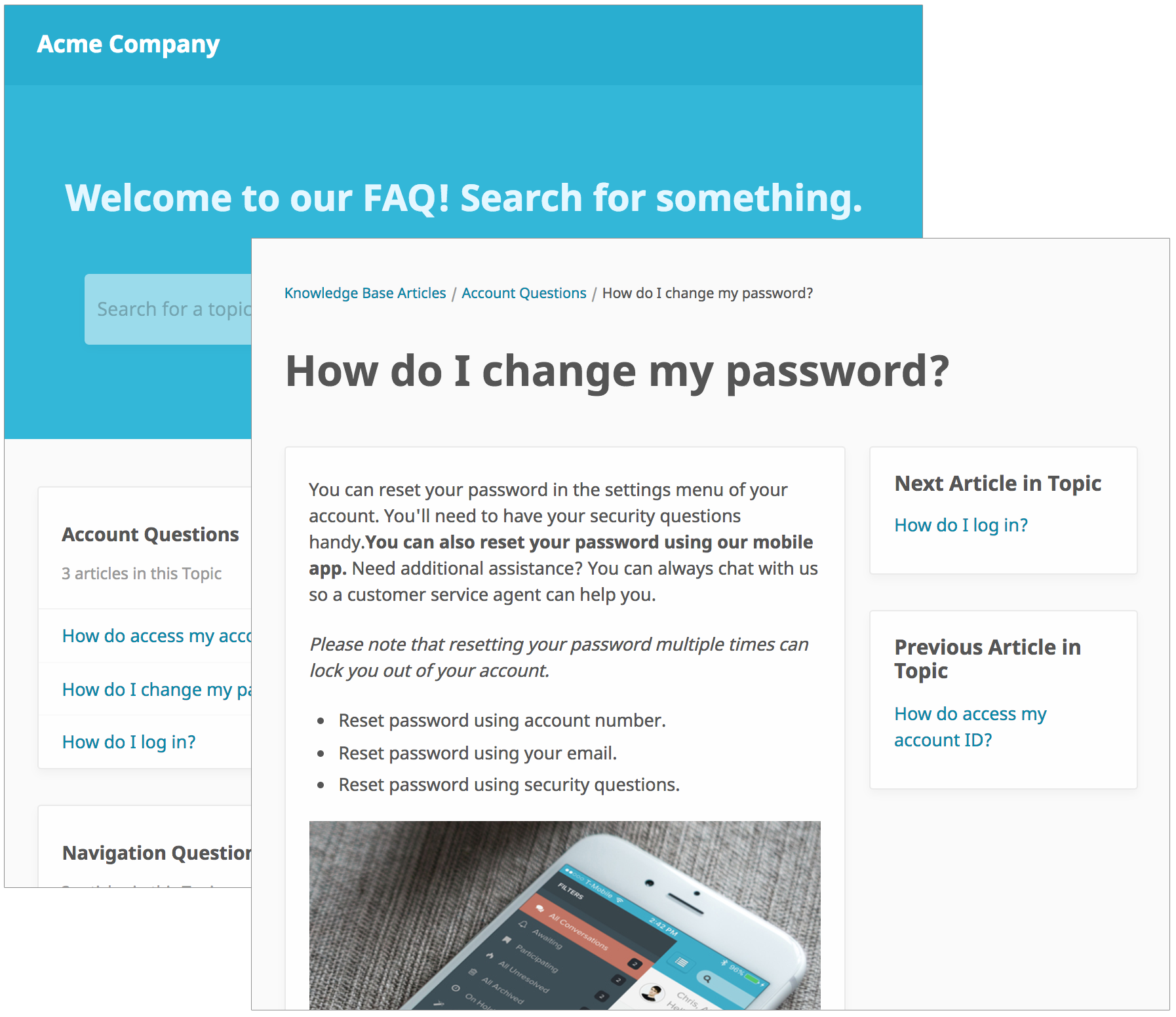
6. Create some workflows
Are you automating as much as you can with Re:amaze? With Workflow Automation you can literally set it and forget it. Find repeatable patterns in your daily conversations with customers, create automated triggers in Re:amaze workflows and allow Re:amaze to automate a combination of actions.
To create your first Workflow, just go to “Settings” then “Workflows”. For a tutorial on how Workflows work, see here. Some common workflows are things like:
– Automatically tag and assigned conversations based on incoming channel.
– Automatically respond to social media conversations based on conversation received time.
– Automatically set a reminder to follow up with repeat shoppers who message you about “new products”.
7. Come up with some Tags
When things get chaotic and busy, always use Tags to organize your conversations into manageable folders. Tags act just like Gmail folders or labels. You can assign tags to multiple conversations, search for Tags, create workflows for Tags, and run reports based on Tags. To add a tag, just open a conversation and click on the “+” sign underneath the subject line.
8. Update your Shoutbox/Chatbox
Your Shoutbox/Chatbox is easily updatable using the Re:amaze Embed Builder. For the holiday season, we recommend refining the Shoutbox/Chatbox to the latest welcome message, the latest business hours, and autoresponders. You can get even more creative and change your Shoutbox trigger to some festive colors! To use the Embed Builder, just go to “Settings” and then “Embed Builder”. For a tutorial of the Embed Builder, see here.
9. Add a Cue engagement message
This is the perfect time to set up proactive engagement messages to tell customers about potential new products, sales, and promotions. Re:amaze Cues allow you to define which customers you want to reach out to proactively by setting rules and conditions. For example:
– Send a Cue to customers who’ve visited my store more than 3 times
– Send a Cue to customers who have items in their cart but are about to leave my store without purchasing
– Send a Cue to customers who came from your Facebook campaign with a special discount
– Send a Cue to customers who visit product A a message about product B in order to upsell them.
To see how Cues work, see here.
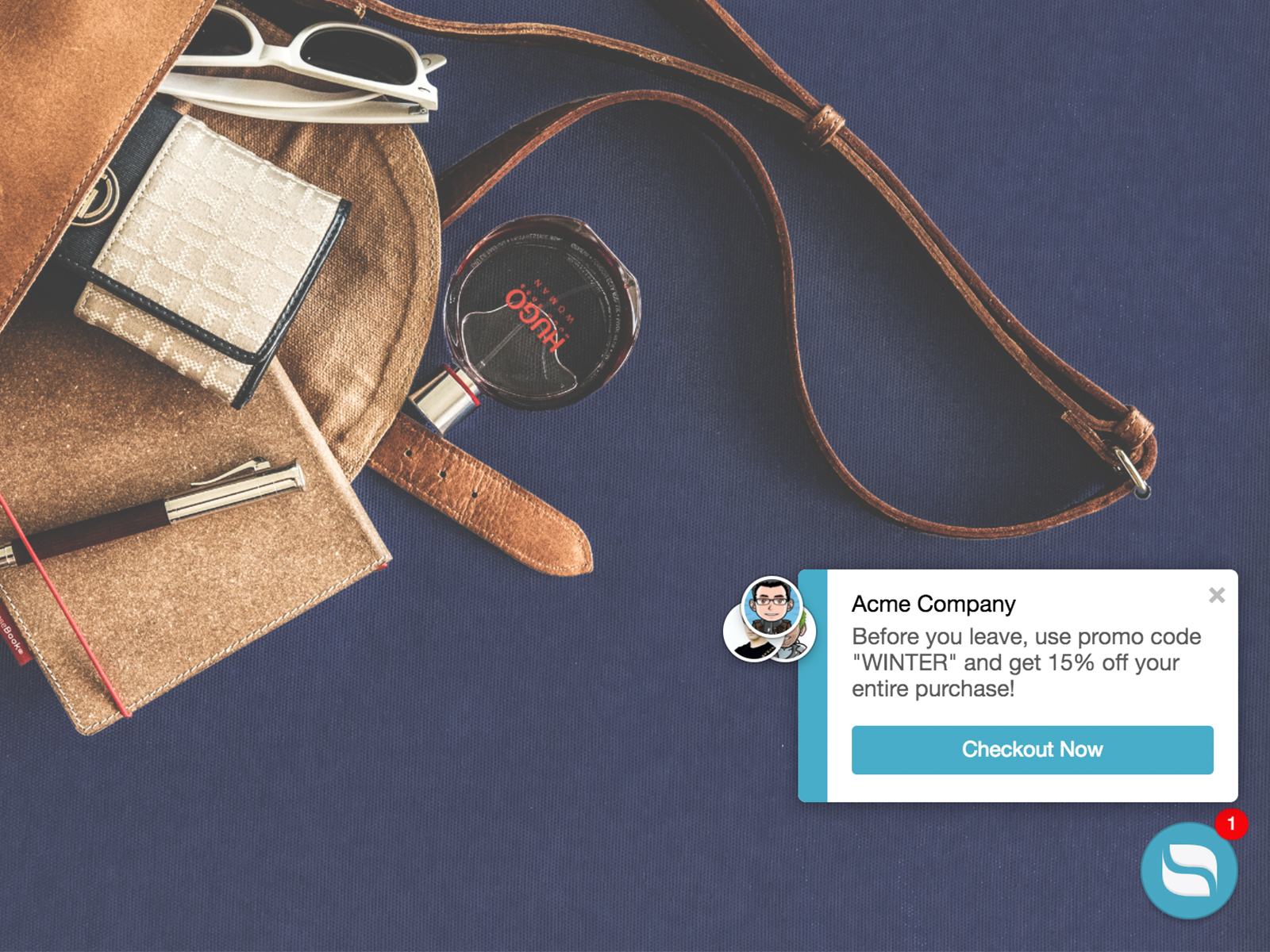
10. Download the Re:amaze mobile app
We can’t emphasize this enough! Download Re:amaze for your iOS or Android smartphone enables you to talk to customers and stay in touch with the latest conversations with absolutely ease. Re:amaze on iOS and Android syncs with your web dashboard so you never lose touch with customers. See here to download Re:amaze for iOS and Android.
11. Bonus Tip – Learn Re:amaze reporting!
Your Re:amaze reports will provide you with valuable insights into the performance of your team and the happiness level of your customers. We recommend taking a deep dive in your Re:amaze Volume Report, Response Time Reports, and Staff Summary Report (depending on your plans) so you know exactly what to look out for when the going gets tough!

