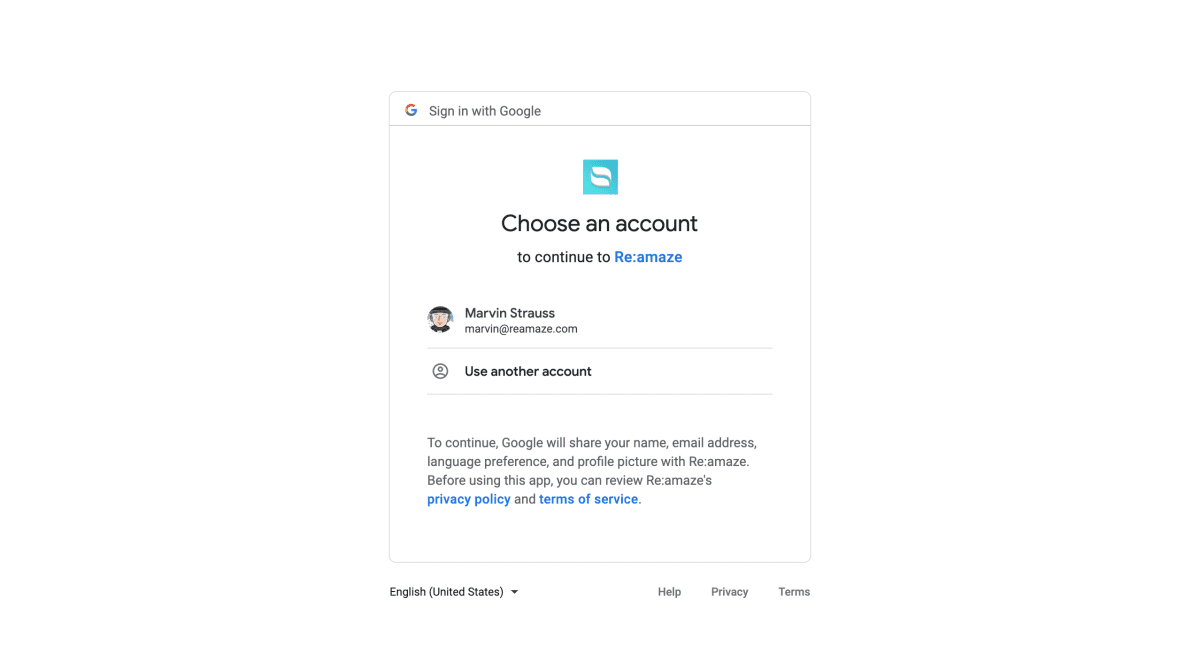Last Updated on August 6, 2019 by David
Setting up custom SMTP for Gmail and G Suite is now easier than ever! We’ve just released an updated integration for Google’s Gmail using an official OAuth (Open Authentication) connector, which will allow you to set up custom SMTP with a few simple clicks.
If your business experiences high volumes of support emails, we highly recommend using Custom SMTP to maintain your email deliverability.
How to connect Gmail/G Suite with OAuth
Before connecting Gmail Custom SMTP through OAuth, you’ll need to first setup email forwarding. If you need a refresher on how to that. See this article.
After you’ve set email forward, go to your email channel settings–you can access this from Settings > Channel Settings > Email Channels. Once you’re in your email channel settings, scroll down to Customer SMTP Settings and select Gmail (Beta) from the dropdown field and click “Connect Gmail (Beta) Connection.”
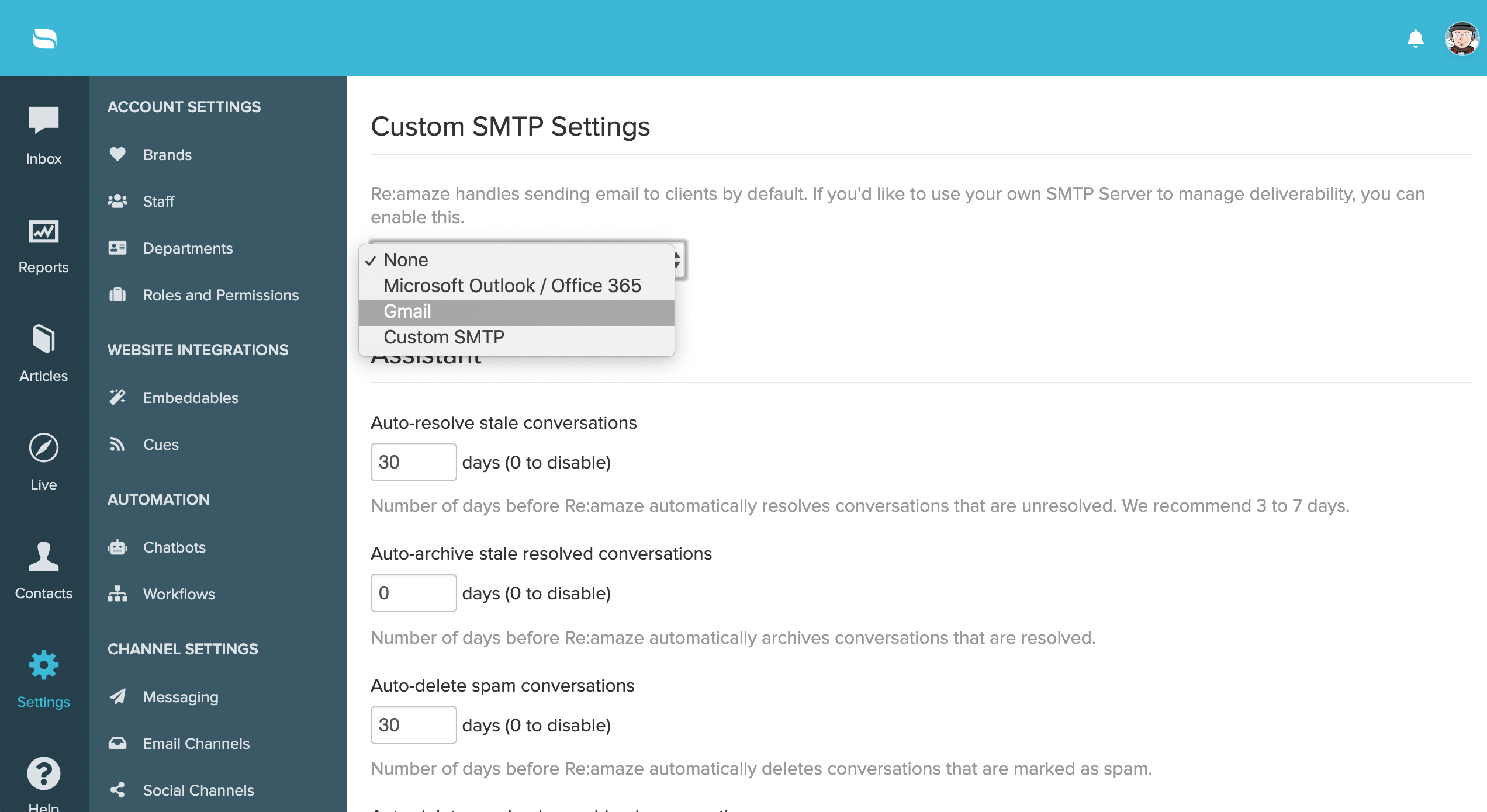
 You’ll then be redirected to Gmail to select the account that you would like to connect to Re:amaze. Be sure to double check that you’re connecting the same Gmail account as the one you have used to set up email forwarding for that email channel.
You’ll then be redirected to Gmail to select the account that you would like to connect to Re:amaze. Be sure to double check that you’re connecting the same Gmail account as the one you have used to set up email forwarding for that email channel.