Last Updated on September 1, 2023 by David

If you’re in the eCommerce realm, you’ve likely heard of WooCommerce as it is one of the most popular eCommerce platforms for building your store online. WooCommerce is popular for good reason, this platform ensures you have a well-designed storefront, while also helping you manage the backend needs like accepting payments, managing inventory, and tracking orders.
In this blog, we’ll explore how to successfully set up your first WooCommerce store.
Getting Started on WooCommerce
Since WooCommerce is a WordPress plugin, this means the first step in setting up your store is having a functioning WordPress website. If you already have one, you can skip to the next section. If you’re starting from scratch you’ll need:
- A web host and domain tools to set up your WordPress site on
- WordPress
- WooCommerce
WordPress and WooCommerce are both free, but you’ll need to pay for web hosting and register a domain name through companies like GoDaddy, BlueGator, or Hostinger. If you have a specific template you want for your site you may need to purchase this as well.

Setting Up & Installing WooCommerce
Now that you’ve set up your website on WordPress you’ll need to install the WooCommerce plugin. Login to your website on WordPress and look for New Plugins in the lefthand column and select “Add New”. Search for WooCommerce and then install and activate the plugin.
You should then see a welcome message from WooCommerce prompting you to go through the setup wizard. You can go through the wizard or set up WooCommerce manually, but either way you’ll need to provide the following information:
- Your Store Details: This includes your address, country/region, and zip code.
- Your Industries: Simply check off all that apply to your store.
- Product Types: In this section, you’ll see options for various productions including subscriptions, memberships, and physical products. Choose the type(s) that apply to your brand.
- Business Details: This includes details such as how many products you’ll display and if you’re selling your products elsewhere (such as in a physical store, or on another platform such as Etsy).
Choosing WooCommerce Plugins
Next, you’ll be prompted to select WooCommerce plugins. The setup wizard will prompt you by showing you recommended plugins, you can select all that apply to your business. Here are some common WooCommerce plugins:
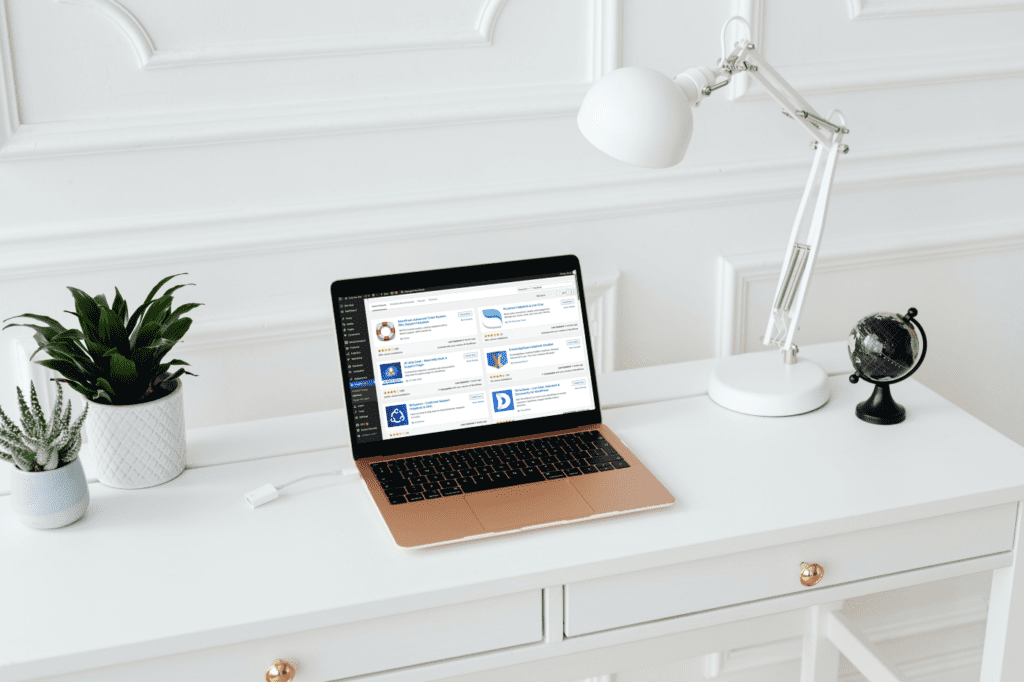
Free Plugins
- WooCommerce Payments: This plugin simplifies the payment process, has no monthly fees and allows you to accept major credit and debit cards in your store.
- WooCommerce Shipping: This plugin allows you to print shipping labels directly from your WooCommerce dashboard, and offers shipping discounts.
- WooCommerce Tax: Automatically calculates sales tax on your orders.
- Securi: Scans your website for malware, protects your site against hacks and boosts your website’s overall performance.
- Facebook: This plugin allows you to integrate your eCommerce store with Facebook and set up a Facebook or Instagram store.
- Google Listings & Ads: Aids in setting up free and paid Google listings, as well as Google Ads.
- Yoast: This plugin allows you to optimize your website for SEO to improve search rankings.
Paid Plugins
- MailChimp, Constant Contact, or other Email Services: While all of these plugins are free, you’ll need to pay for email services to have an account. These plugins will help you build an email list so you can alert customers to sales, new products, or other store updates.
- OptinMonster: This plugin is a powerful lead generation tool that helps you convert your website visitors into subscribers and grow your email list faster, while helpings to reduce cart abandonment and increase sales.
- WPForms: This is a simple drag-and-drop form builder plugin that allows you to create a variety of online forms, including advanced forms like order forms, surveys, and conversational forms.
- PushEngage: This plugin helps you increase sales and conversions by sending targeted messages to your customers and informing them about new products or flash sales. This plugin has both paid and free versions.
- Advanced Coupons: This plugin allows you to create engaging coupons including BOGO deals, coupons that automatically add products to a cart, loyalty programs, shipping discounts, and more.
- Re:amaze: This plugin allows you to streamline customer service conversations by accessing customers’ order information and data. With Re:amaze you’ll be able to leverage powerful WooCommerce dynamic variables to create automated response templates and workflows to reply to customers instantly.
Choosing a Theme
Your theme will be the basic layout of your website, you can customize it more later so don’t feel obligated to perfect it now. You can click the tabs to browse through both Paid and Free themes. When you find a theme you like, select ‘Choose’ and you’ll be prompted to move on to the next step. If you later decide you don’t like the theme you chose, you can always go back and change it.
If you’re feeling overwhelmed by all of the options available, look for themes that have a simple and clean design, are mobile responsive, are optimized for SEO, and have good reviews and ratings.
Finishing Initial Setup
In the Finish Setup area of your WooCommerce dashboard, you’ll find a list of items you need to complete, this may include:
- Add my products
- Set up payments
- Set up tax
- Set up shipping
- Personalize your store

Adding & Managing Products on WooCommerce
Adding products on WooCommerce is simple. All you need to do is select Products on the left menu bar and “Add New”.
You’ll need to provide the following information:
- Product title: This should be accurate and descriptive.
- Detailed description: Your description should help customers understand the product and the value it offers them.
- Product Category: When adding a category for your products you can create a new one by selecting “Add New Category” or choose from your existing options.
- Edit the Permalink: It’s good practice to edit the URL for your product to be descriptive and contain keywords for example: /tops/red-dress-shirt
- Product Images: Add high-quality images of the product
- Product Data: Here you’ll include information such as product type, product or sale pricing, inventory, shipping, and any other pertinent information.
Once you’ve added everything, click preview to see how the product will appear on your website, once you’re happy, click Publish. That’s it!
Important WooCommerce Pages
When creating a WooCommerce store, there are some key pages your website needs to have, they are:
- Homepage: The main landing page of your site.
- Shop Page: An landing page for all of your products.
- Cart Page: This is what your customers see when they check the contents of their cart.
- Checkout: The page that displays to begin the checkout process.
- My Account: This is what customers will see when they log into their account.
- Privacy Policy: This contains the details of your website’s privacy policy.
That’s it! These are the basic steps for setting up your WooCommerce store efficiently.

