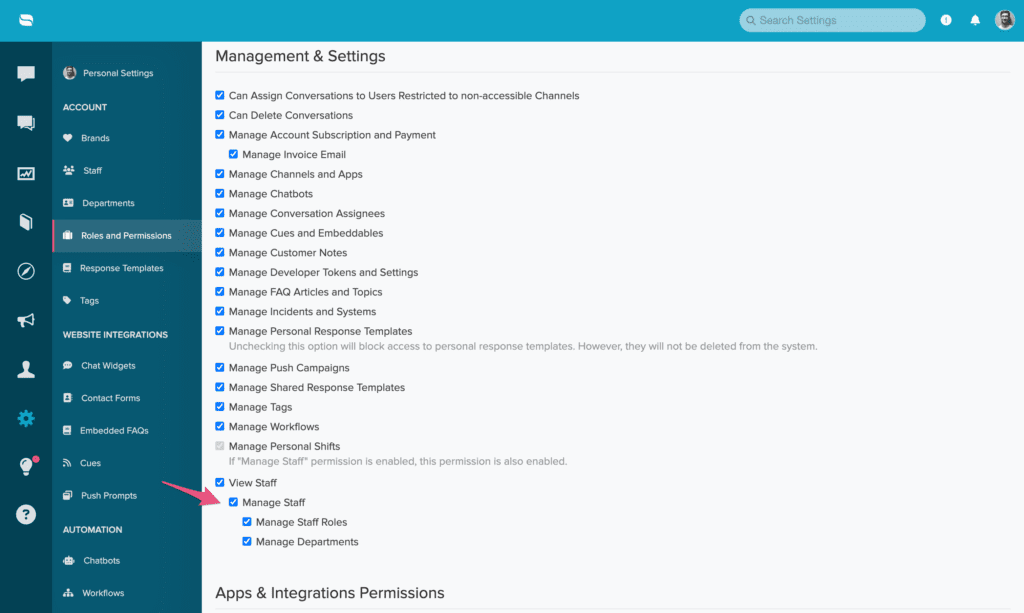Last Updated on November 18, 2024 by Holland Rocha
With Re:amaze, you can better manage shifts for your team with our newly released staff permissions: Manage Personal Shifts and Manage Staff. These permission options will provide you with more control and flexibility when it comes to managing your staff and what they’re able to access within your account.
The Importance of Managing Shifts with Re:amaze
In a helpdesk environment, keeping things organized is key. When only certain team members can manage shifts, your schedule stays tidy and everyone knows who’s responsible. Here’s why this matters:
- Preventing Overlaps and Gaps: When just a few people handle shifts, you avoid double-booking or empty slots. This makes sure there’s always enough staff to help customers, keeping things running smoothly.
- Maintaining Accountability: By letting specific people manage shifts, you boost accountability. Managers can adjust schedules based on who’s available and performing well. This ensures every shift is covered by the right people, leading to a more efficient Re:amaze.
How do they work?
Enabling the Manage Personal Shifts permission gives staff members the ability to control and modify their own shifts. It’s important to note that this option is enabled by default in Re:amaze, so if you want to prevent a user from modifying their own shifts, make sure that this permission is deselected.
Now, let’s talk about the Manage Staff permission. When enabled, this will give your staff members the ability to not only adjust their own shifts but also those of their teammates. This is especially beneficial for managers or designated team members who handle scheduling. Do keep in mind that enabling Manage Staff automatically includes the “Manage Personal Shifts” permission as well. To learn more about different Staff Permissions and how they work, check out this article.