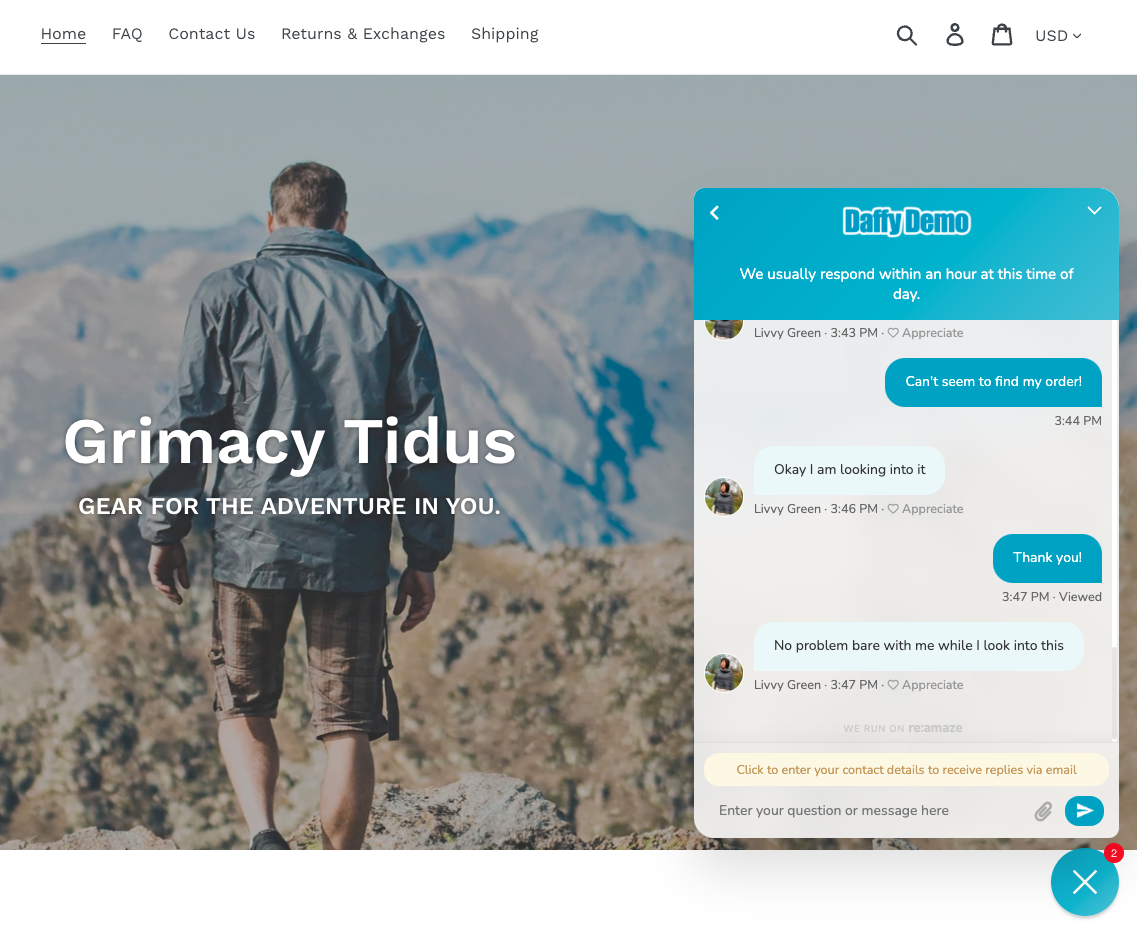Last Updated on March 29, 2022 by Aniza Valenzuela
You can now create a ‘Display Name’ that will be shown to your customers for security/privacy purposes with Re:amaze! We understand how essential it is for your support agents and yourself to have some solitude. That’s why we included the option of distinguishing a display name from your profile name identification.
This will help keep you and your employee’s privacy and security while messaging back and forth in the Chat Widget through your website. You can easily change your display name in profile settings, so it’s easy to update.
When you or your colleagues look at tickets or conversations internally, that involve you, they will see your ‘profile name’ and not ‘display name’. A display name can be made when creating a new staff member or added by editing the staff in personal/staff settings. The display names will reflect in other places too such as Cues, your Channel Signature (if utilized), and Perma-linked convos instead of using your actual name. Take a look at the images below to see how the Display Name can be used for yourself and staff members.
To change your display name so it no longer reflects your profile name simply go to Settings > Personal Settings > under ‘Display Name’ enter the name you’d like to use there. You can also access this page by simply clicking on your avatar in the top right-hand corner > profile and personal settings > display name.
To change a staff member’s display names simply go to Settings > Staff > select ‘Actions’ for the staff member > Edit > under ‘Display Name’ change it to desired display name > Save Changes.
Check out the following images to see how the channel signatures will be displayed in your email channels.