Last Updated on January 6, 2017 by David
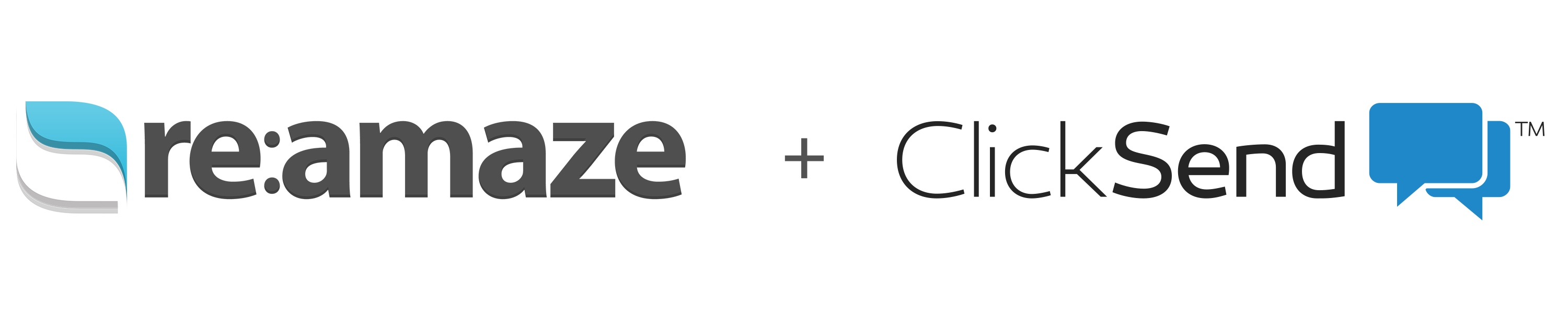 Reamaze now supports SMS and MMS conversations via ClickSend! ClickSend is one of our first partners for SMS and MMS support beta and we’re super excited to show you the details.
Reamaze now supports SMS and MMS conversations via ClickSend! ClickSend is one of our first partners for SMS and MMS support beta and we’re super excited to show you the details.
This beta feature is now enabled for your account. To get started, you’ll first need an account with ClickSend. Click here to sign up. You can choose between a SMS only number, MMS only number, or a combined number for both SMS and MMS. ClickSend makes it super easy so you can find the best option that suits your business needs.
Supporting customers via SMS and MMS can offer advantages over other channels such as email, live chat, or social media. SMS and MMS are asynchronous my nature, mobile by default, and can enhance the customer relationship experience. For businesses with a younger audience, SMS and MMS is a must as it offers near instant conversation environments.
Got your ClickSend account ready? Follow our step by step instructions below to get started.
Setting up your SMS/MMS channel via ClickSend
Go to the “Settings” menu and click on “Mobile Channels” under Account Settings. Click on the “+Add a SMS Channel” button.
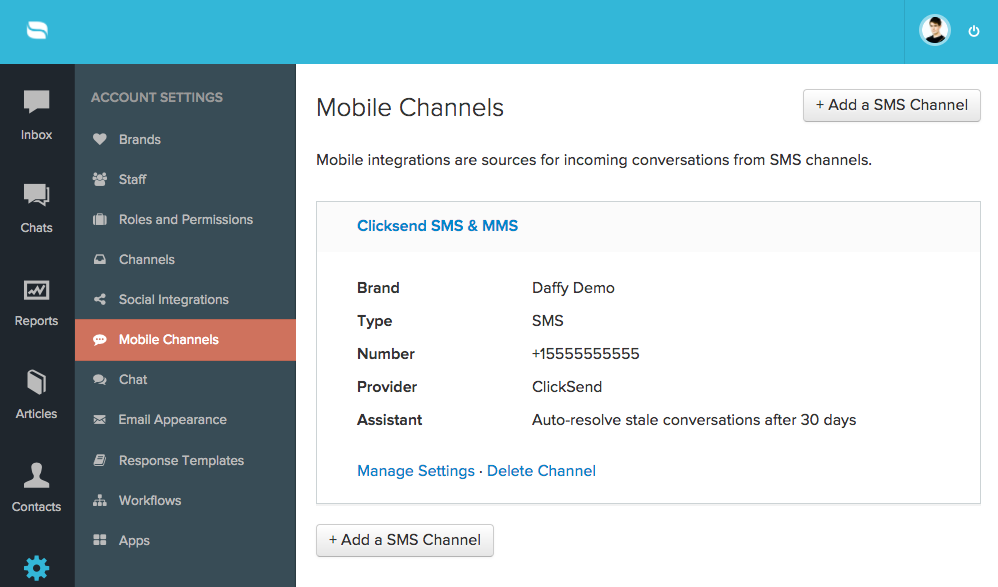
Start by giving this mobile channel a name. Input your ClickSend credentials as instructed. Once complete, click on the “Fetch Number” button to have us automatically pull the number you’ve registered with ClickSend.
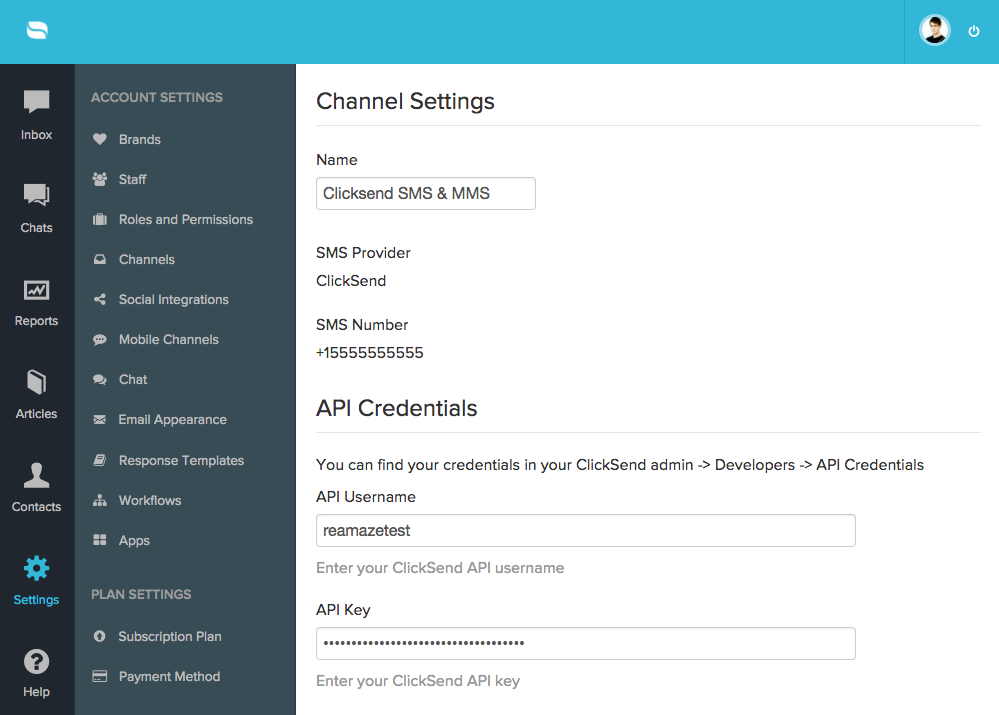
Viewing and interacting with a SMS/MMS conversation
Once connected, incoming SMS/MMS messages can be found on the main dashboard under “All Conversations” or under the dedicated filter for SMS and MMS conversations. The view below shows you the filtered view.
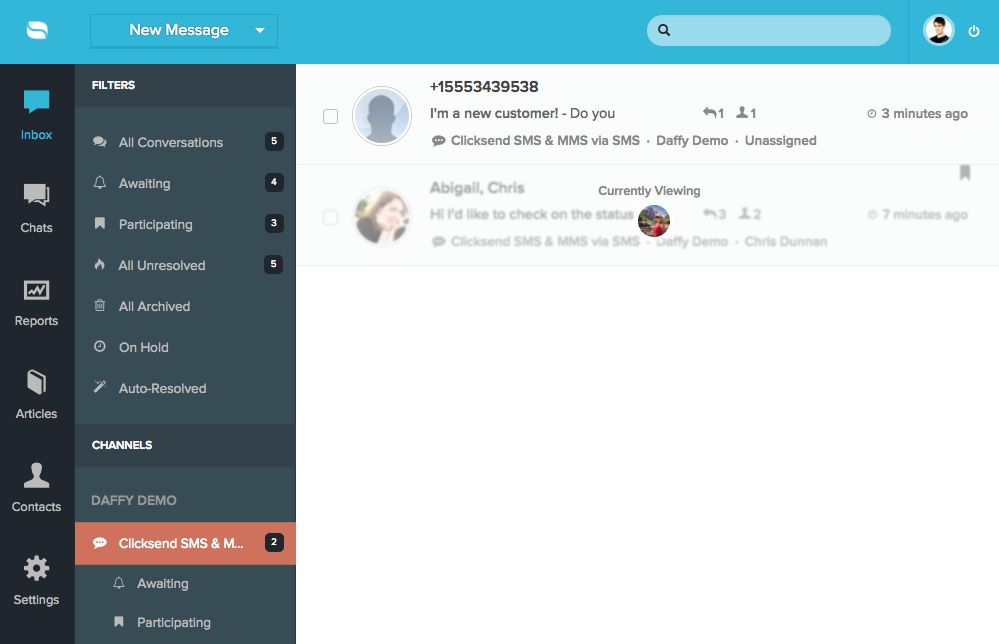
New SMS or MMS conversations will not have existing customer profiles attached to them. Feel free to engage with the customer at this point and step 5 will show you how to merge a phone number to an existing customer profile. SMS and MMS conversations have the same settings and controls as non SMS/MMS conversations. You can resolve/unresolve, assign/reassign, remind, and apply manual workflows. You cannot however, move SMS/MMS conversations to a non-SMS/MMS channel.
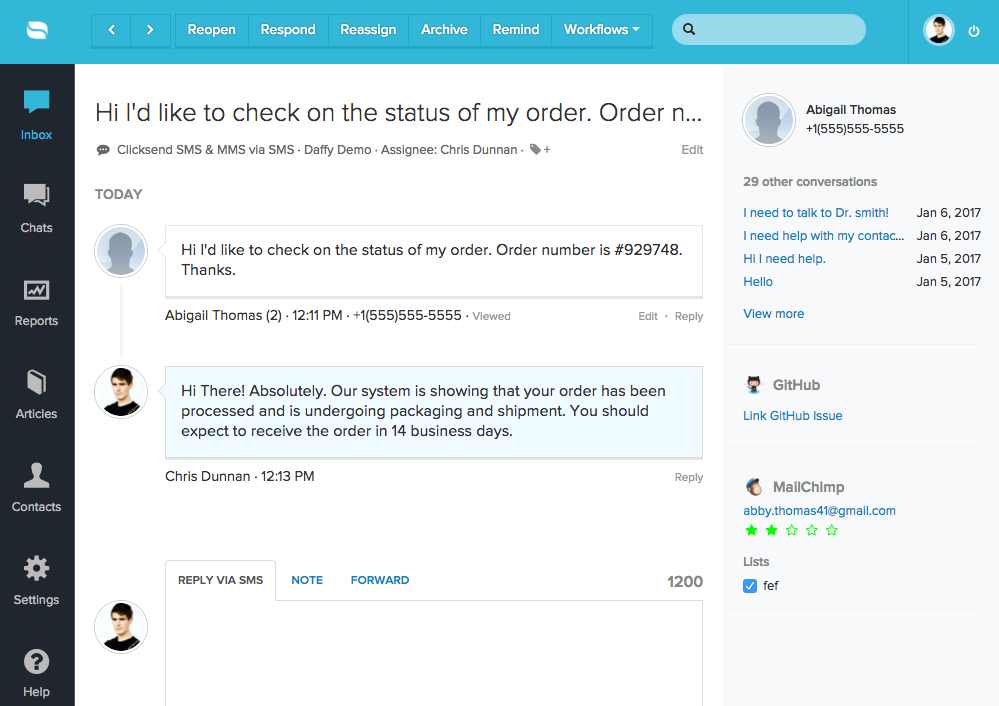
Customers can send you images via SMS/MMS and you will receive them as attachments. You can also reply to customer with attachments.
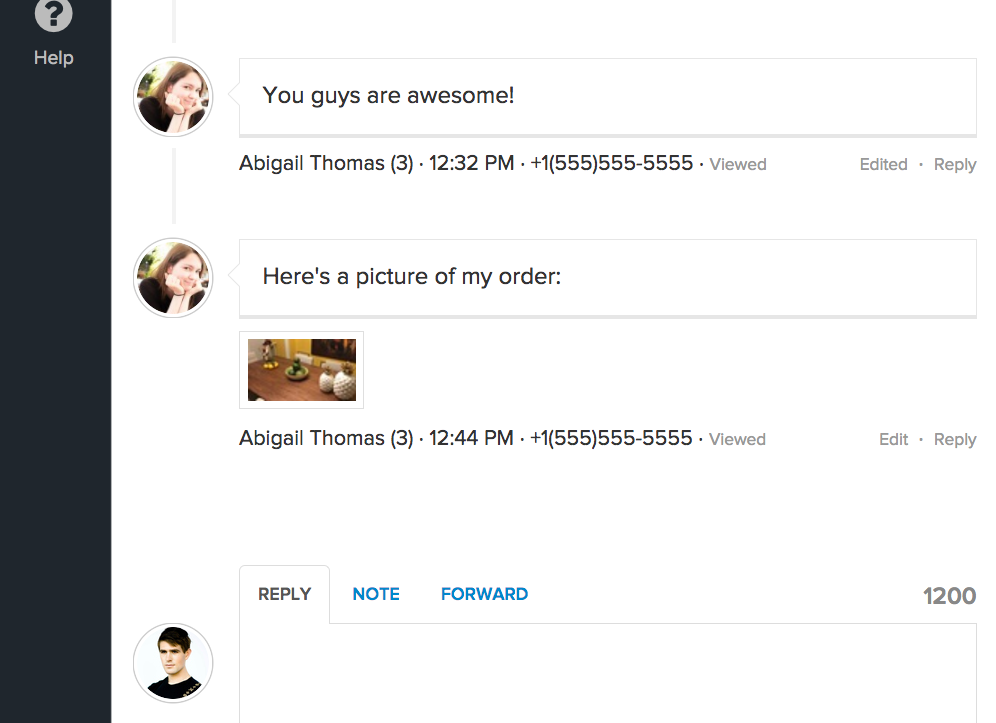
Here’s what everything looks like to the customer:
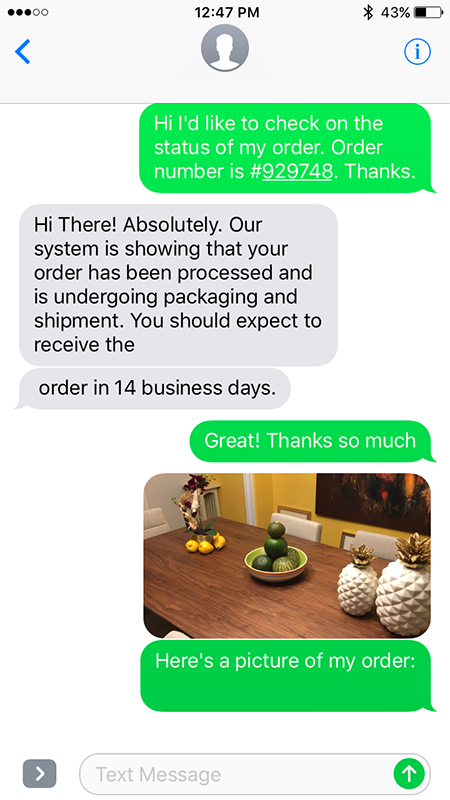
Merging customers’ SMS/MMS number profile with existing profile
To merge a customer’s phone number to an existing profile, simply go to “Contacts”, look for the customer’s primary profile you’d like to use, and click on the “Add a phone number” option. Click “Update” to save. This merge will also merge all existing SMS/MMS conversations from the original phone number profile to the primary profile.
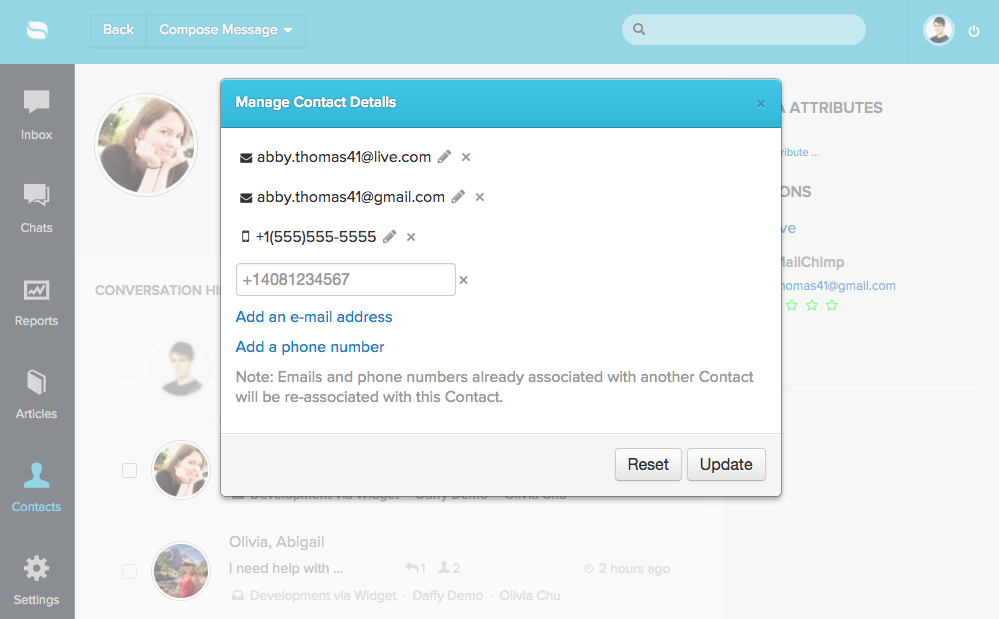
Once merged, refresh the SMS/MMS conversation and the profile will be updated with the customer’s correct avatar and conversation histories.
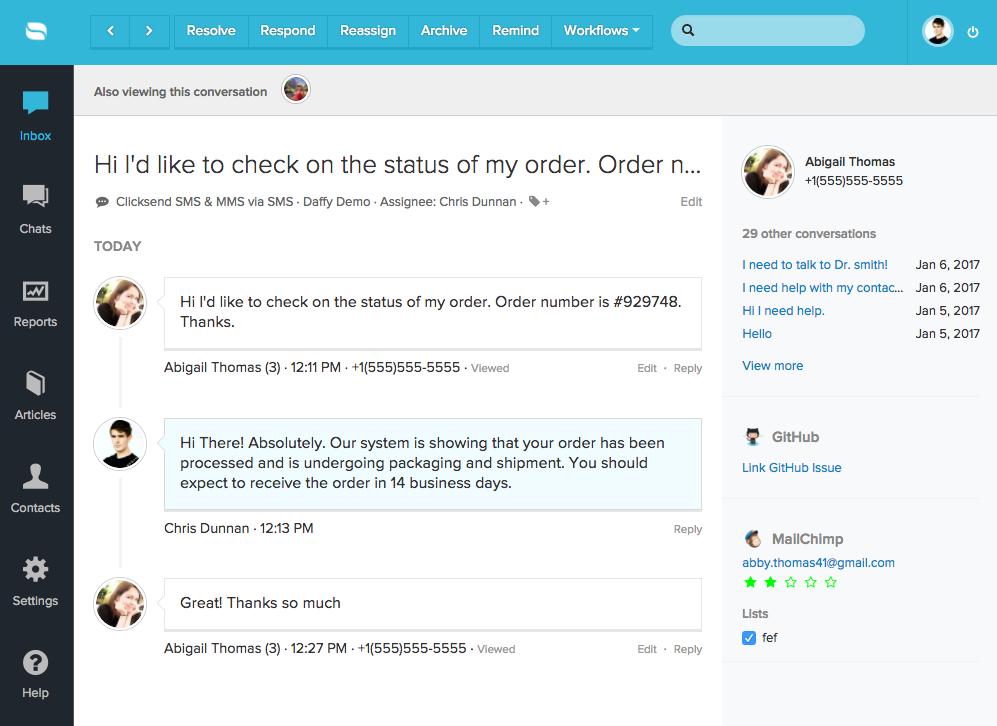
Sending an outbound SMS message
You can also use the “New Message” feature to send an outbound SMS/MMS message to customers.
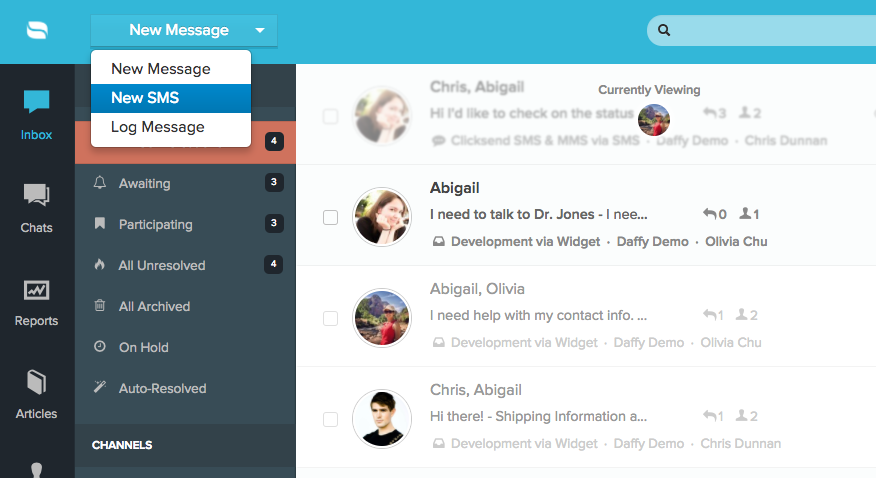
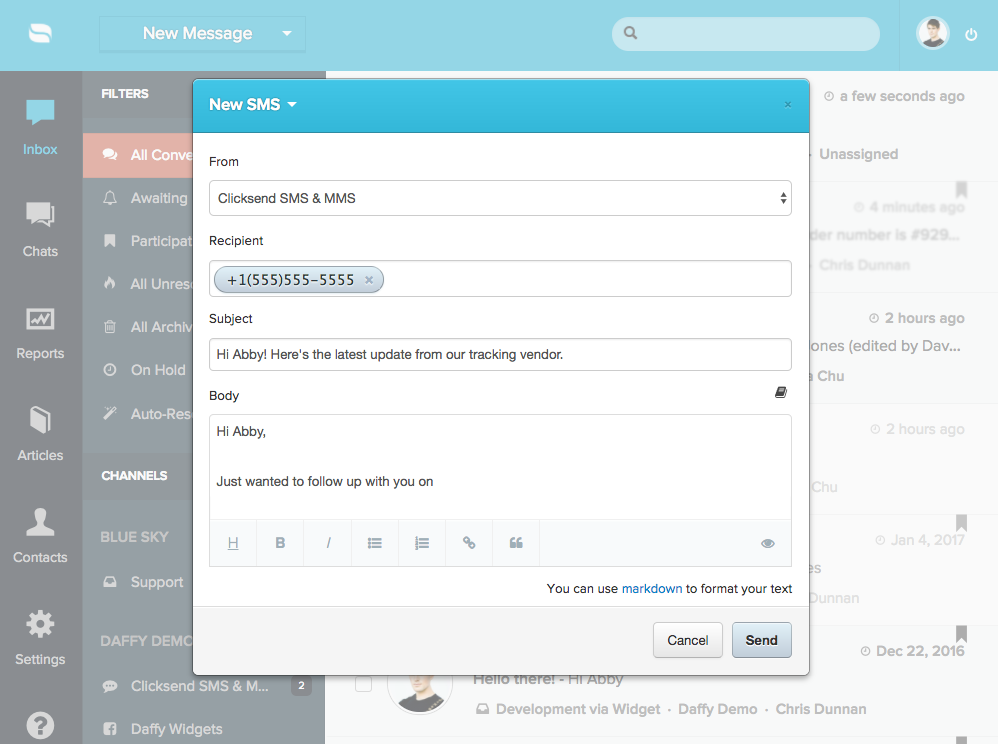
Questions?
Let us know at support@reamaze.com or by hitting the Reamaze Shoutbox Embed –>

